Tell us about your experience with our customized suggestions
Monday, May 16, 2011 | 9:10:00 AM
Labels: Case studies , Optimization
Many of you have opted in to receive our customized suggestions about your AdSense implementation. When publishers opt in to this communication, we regularly send them best practice tips that are relevant to their specific site, to help them optimize and earn more with Google AdSense.
Take a look at how publisher Johnny Hayes now earns 51% more with AdSense on his site, funcheapsf.com, as a result of implementing one of the tips we sent him. You can also learn how publisher Eric Bort’s AdSense revenue increased by more than 200% on his site surgerysquad.com by making a change we recommended via email.
How do you sign up to receive personalized performance suggestions?
Step 1. Go to your account settings, and in the Personal settings section, click "edit"
Step 2. Check the box next to "Customized help and Suggestions"
Step 3. Click "Save"
For the publishers who’ve already opted in:
We'd love to hear your story as well. Tell us about your experiences with the tips we’ve sent you and the increase in AdSense revenue you’ve seen. Also, let us know any feedback you might have regarding our customized suggestions, so we can keep improving how we provide you with tips and advice.
If you haven't yet opted in, don’t miss out on additional earnings - opt in today! Make sure to check that the contact information in your account is up-to-date, so we'll be sure to reach you.
Take a look at how publisher Johnny Hayes now earns 51% more with AdSense on his site, funcheapsf.com, as a result of implementing one of the tips we sent him. You can also learn how publisher Eric Bort’s AdSense revenue increased by more than 200% on his site surgerysquad.com by making a change we recommended via email.
How do you sign up to receive personalized performance suggestions?
Step 1. Go to your account settings, and in the Personal settings section, click "edit"
Step 2. Check the box next to "Customized help and Suggestions"
Step 3. Click "Save"
For the publishers who’ve already opted in:
We'd love to hear your story as well. Tell us about your experiences with the tips we’ve sent you and the increase in AdSense revenue you’ve seen. Also, let us know any feedback you might have regarding our customized suggestions, so we can keep improving how we provide you with tips and advice.
If you haven't yet opted in, don’t miss out on additional earnings - opt in today! Make sure to check that the contact information in your account is up-to-date, so we'll be sure to reach you.
One week left to Doodle 4 AdSense
Friday, May 13, 2011 | 12:07:00 PM
With only one week left to submit your very own AdSense logo for our Doodle 4 AdSense showcase, we wanted to highlight the amazing submissions we’ve gotten so far. Take a look at our Facebook album featuring entries from creative publishers across the world. We’ll be posting the submissions as they come in waves for the next few weeks, so keep checking back for more awesome doodles!
Inspired to create your own? Get doodling and submit your logo before May 20th. We’ll post all submissions that adhere to our Terms and Conditions on the Facebook page, so the world can see what AdSense looks like to you.
Inspired to create your own? Get doodling and submit your logo before May 20th. We’ll post all submissions that adhere to our Terms and Conditions on the Facebook page, so the world can see what AdSense looks like to you.
Site maintenance on Saturday, May 14
Thursday, May 12, 2011 | 9:19:00 AM
Labels: Other
This Saturday, our engineers will be performing routine site maintenance from 9am to 5pm PDT. Your stats reporting may be delayed at that time, but we'll continue serving ads to your pages and tracking your clicks, impressions, and earnings as usual. Your ad targeting won't be affected and you will be able to log-in to your account.
We've converted the maintenance start time for a few cities around the world:
London - 5pm Saturday
Alexandria - 6pm Saturday
Hyderabad - 9:30pm Saturday
Jakarta - 11pm Saturday
Perth - 12am Sunday
To learn more about what goes on during these maintenance periods, check out this Inside AdSense post.
We've converted the maintenance start time for a few cities around the world:
London - 5pm Saturday
Alexandria - 6pm Saturday
Hyderabad - 9:30pm Saturday
Jakarta - 11pm Saturday
Perth - 12am Sunday
To learn more about what goes on during these maintenance periods, check out this Inside AdSense post.
How integrating new ad sizes helped CareerPlanner.com increase revenue by 165%
Wednesday, May 11, 2011 | 6:51:00 AM
Labels: Case studies , Optimization
 In 1997, CareerPlanner.com founder Michael Robinson decided to pursue his passion of helping people discover their true career directions. He initially wanted to go into high schools and work directly with students, but decided instead to start a website so that he could keep his day job. Today, CareerPlanner.com helps high school students, college students, and adults alike discover their optimal career paths and learn how to start careers or make career changes.
In 1997, CareerPlanner.com founder Michael Robinson decided to pursue his passion of helping people discover their true career directions. He initially wanted to go into high schools and work directly with students, but decided instead to start a website so that he could keep his day job. Today, CareerPlanner.com helps high school students, college students, and adults alike discover their optimal career paths and learn how to start careers or make career changes.In 2007, Michael and CareerPlanner.com's top graphic designer realized that 2.5 million visitors per year weren't purchasing any CareerPlanner.com products. "These visitors were clearly looking for something, but it was not anything we offered," says Michael, so they decided to give AdSense a try. Today, AdSense is on over 95% of CareerPlanner.com’s pages and the site receives over 5.5 million visitors a year. The revenue from Google AdSense now helps fund CareerPlanner.com’s Research and Development efforts, IT expansion, as well as special marketing projects that they always wanted to try but could never afford.
 Getting more out of AdSense
Getting more out of AdSenseFollowing advice from the AdSense team, Michael decided to update his AdSense ad units with the goal of increasing performance. Instead of the three 120 x 600 skyscrapers that had been running one on top another down the right side of each page, Michael began running one 160x600 wide skyscraper on the left column, one 300 x 250 medium rectangle in the center, integrated into his content below the fold, and one 160 x 600 wide skyscraper on the right column. Michael also changed the color scheme of the ad units to match the color scheme of his webpages. Initially, Michael made these changes to 75% of his pages. Within one month, his AdSense for content revenue increased 80%.
The initial revenue growth CareerPlanner.com saw in the first month inspired Michael to take the time to implement the same changes on more of his pages. Today, Michael has optimized 99% of his pages and increased his AdSense for content revenue by 165%.
 "The best news," says Michael, "is that since we have made the optimization changes, our Google AdSense revenue has been setting new records every month."
"The best news," says Michael, "is that since we have made the optimization changes, our Google AdSense revenue has been setting new records every month."Sign in to your account to upgrade your ad units like CareerPlanner.com today!
Got 2 minutes? Learn how to allow and block ads
Monday, May 09, 2011 | 8:10:00 AM
Last week, we walked you through the Performance reports tab of the new AdSense interface. In the final two videos of this series, we wanted to highlight the key controls available in your account so that you’re empowered to make smart decisions about the ads that appear on your site. Take a look at the videos below to learn more about the ad review center and the additional features that enable you to allow and block ads:
We hope you’ve enjoyed our six videos walking you through key activities in your account, and that it has enabled you to be more comfortable with the new AdSense interface. If you haven’t started using the new interface yet, we hope you'll check out these demo videos and give it a try today!
Posted by Katrina Kurnit - Inside AdSense Team
We hope you’ve enjoyed our six videos walking you through key activities in your account, and that it has enabled you to be more comfortable with the new AdSense interface. If you haven’t started using the new interface yet, we hope you'll check out these demo videos and give it a try today!
Posted by Katrina Kurnit - Inside AdSense Team
Western Union now in available in 13 additional countries
Thursday, May 05, 2011 | 7:04:00 AM
Labels: International , Payments
Good news! We’ve expanded Western Union Quick Cash® as an AdSense payment method to 13 additional countries: Georgia, Nicaragua, Venezuela, Kuwait, Jordan, Qatar, Bahrain, Oman, Yemen, Libya, Senegal, Mauritius, and Cameroon.
For those of you who aren't familiar with this form of payment, Western Union Quick Cash payments are free and will reach you faster than checks. Payments follow our normal payment schedule and are available for pickup in your local currency at your local Western Union agent the day after they're issued.
A couple of things to note: We can send Western Union payments only to publishers that have an individual account at this time. Also, the payee name on your account must exactly match the government-issued ID card that you'll use when picking up your payments. For more information on how to sign up for and pick up Western Union payments, please visit our Help Center.
For those of you who do not yet have Western Union Quick Cash as a payment method in your country, we appreciate your patience as we work to make this available. Keep checking in on the Inside AdSense blog for future launches!
For those of you who aren't familiar with this form of payment, Western Union Quick Cash payments are free and will reach you faster than checks. Payments follow our normal payment schedule and are available for pickup in your local currency at your local Western Union agent the day after they're issued.
A couple of things to note: We can send Western Union payments only to publishers that have an individual account at this time. Also, the payee name on your account must exactly match the government-issued ID card that you'll use when picking up your payments. For more information on how to sign up for and pick up Western Union payments, please visit our Help Center.
For those of you who do not yet have Western Union Quick Cash as a payment method in your country, we appreciate your patience as we work to make this available. Keep checking in on the Inside AdSense blog for future launches!
New Interface Wednesdays: Chart custom channels
Wednesday, May 04, 2011 | 8:00:00 AM
Labels: Earnings/Reports , New AdSense Interface
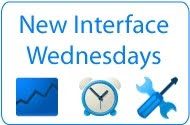 We understand that many of you analyze how ad units or channels perform compared to each other to help you decide whether you should make changes to improve performance. Now, in the new interface, we provide you a new way to analyze individual items against one another.
We understand that many of you analyze how ad units or channels perform compared to each other to help you decide whether you should make changes to improve performance. Now, in the new interface, we provide you a new way to analyze individual items against one another.The chart feature will allow you to see custom channels or ad units as their own line on the graph, so you can easily identify spikes or dips. To see how your channels perform compared to each other, visit the Performance Reports tab, and click Custom channels. Depending on the number of channels you’re using, you might be asked to filter the list and then click Update report. Once your selected channels are listed below the graph, you'll see the Combine and Chart buttons.
Select a few channels and hit ‘Chart.’ Now you can see each specific channel in it’s own color on the graph. You can use the buttons next to the graph to change the metric for which you’re comparing the channels. Using this feature, you might notice that discrepancies between channel performance are more obvious on the graph than they are just viewing the numbers in the table.

Try it now! Navigate to the Performance reports tab, and select any report for which you want to chart items.
Help us figure out what you need and want in your reports by sending your feedback through the ‘Report issue’ link in the upper corner of your account or joining the conversations in our forum.
Got 2 minutes? Watch our Performance reports videos
Monday, May 02, 2011 | 8:41:00 AM
We know the Performance reports tab of the new AdSense interface can seem a little overwhelming. With all that data at your fingertips, it’s hard to know where to start! To help you learn more about the reports you can run and how to customize the graphs, we’ve created two new videos that walk you through navigating our reporting features:
Check out some of our previous posts on the new AdSense interface to learn more about the different reports you can run to gain even more insight into your performance. If you missed last week’s videos on creating an ad unit and custom channels, be sure to check them out. We’ll see you next week for our last two videos on the Allow & block ads tab!
Check out some of our previous posts on the new AdSense interface to learn more about the different reports you can run to gain even more insight into your performance. If you missed last week’s videos on creating an ad unit and custom channels, be sure to check them out. We’ll see you next week for our last two videos on the Allow & block ads tab!
New Interface Wednesdays: Search in Ad Review Center
Wednesday, April 27, 2011 | 9:48:00 AM
Labels: AdSense features , New AdSense Interface
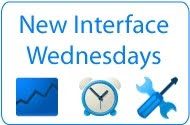 We've heard that there are times when an ad appears on your site that you want to block from appearing again. How can you easily block a specific ad you've seen? If the ad is placement-targeted, you can now use the new AdSense interface to quickly search for and block that specific ad and future ad groups from a given advertiser.
We've heard that there are times when an ad appears on your site that you want to block from appearing again. How can you easily block a specific ad you've seen? If the ad is placement-targeted, you can now use the new AdSense interface to quickly search for and block that specific ad and future ad groups from a given advertiser.To search for ads in the ad review center, first navigate to the Allow & block ads tab and click into one of the pages of the ad review center -- for example ‘Allowed’ -- for which you want to view ads. Look for the find ads box in the navigation sidebar. Here, you can search for ads based on text/url, ad type, and ad networks. For ads that are awaiting review, you can also search based on when the ads will be automatically allowed.

With recent updates we’ve made, you may also notice that when doing a keyword-based search, image ads in addition to text ads will be returned if the images contain text matching your search criteria.
Try it now! Navigate to the Allow & block ads tab and click into the Ad Review Center.
Got 2 minutes? Watch our new AdSense demo videos
Monday, April 25, 2011 | 10:10:00 AM
Labels: New AdSense Interface , Video
Change is good, but change can also be hard. This is true for everything from getting used to a new job or apartment to starting with the new AdSense interface. If you’ve been following our New Interface Wednesdays blog series, you know that there are a lot of new features and benefits to making the switch. To help ease the transition, we want to make sure that you not only know about all of these great benefits, but that you’re also able to navigate through the new tabs and are comfortable with the standard tools you’ve been using in the old interface.To help you become more familiar with the new interface (and start using it if you haven’t already!) we’ve created a series of six videos -- each under two minutes -- to quickly demonstrate how to complete some basic actions in your account.
Today, we’re excited to present the first two videos in this series: one walking you through how to create an ad unit, and the other on setting up custom channels.
We hope these help you get comfortable with the new AdSense interface! Stay tuned for the next set of videos, which will walk you through the Performance reports tab.